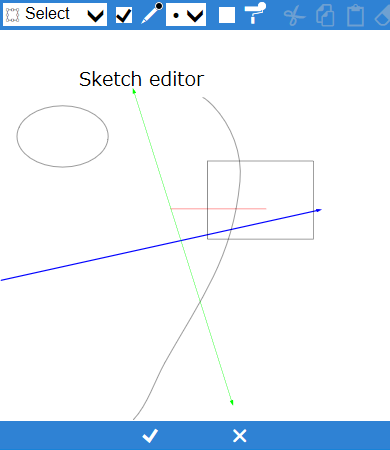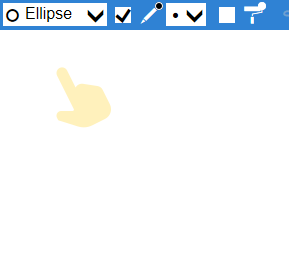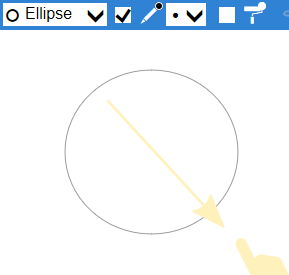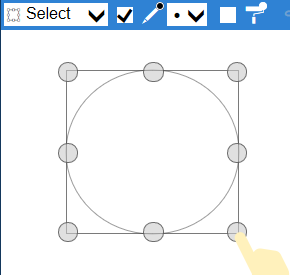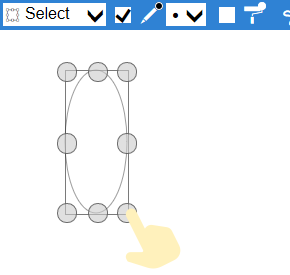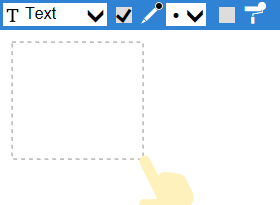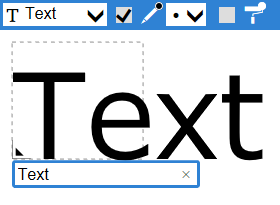Sketch editor
To draw an illustration, press "
ほ" button on the sketch preview to open the editing window. To reflect the edits and end, press "
x" button at the bottom of the screen. To discard and exit, press "
0" button.
To arrange shapes, select the shape you want to draw from the selection box on the left of the toolbar and drag in the center drawing area. For straight lines, rectangles, circles, dragging with Shift-Key allows you to place more precise shapes(like square).
If you change the color of the line, the thickness, and the frame color from the tool next to the shape list, it will be reflected in the shapes you will put.
You can change the size again by selecting "Select" from the shape list and then selecting the placed shape or containing those shapes in the dragged range.
In the text shape, a font size is decided by the height of the temporary frame when dragging. When you decide the height, the input field will be shown, so fill in any text here. And text shapes are automatically target to fuzzy search.
Edit selected shapes
Background
Draw a grid or image on the background. The grid is displayed only when editing. The image is drawn to fit in the center of the area.
If you move or delete the original file, it will not be shown in the area because the background image is link data to it.