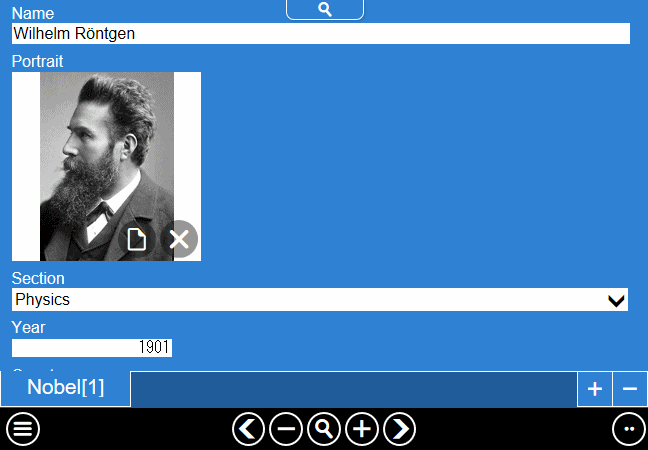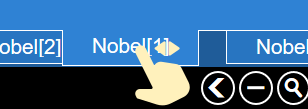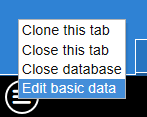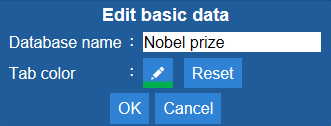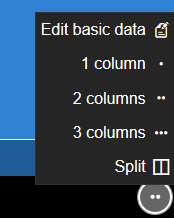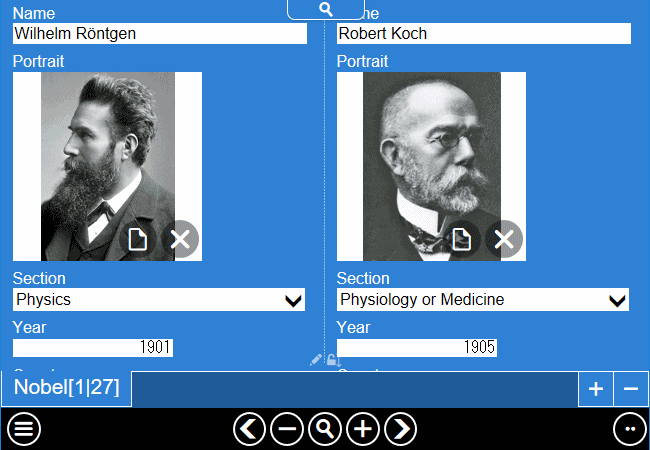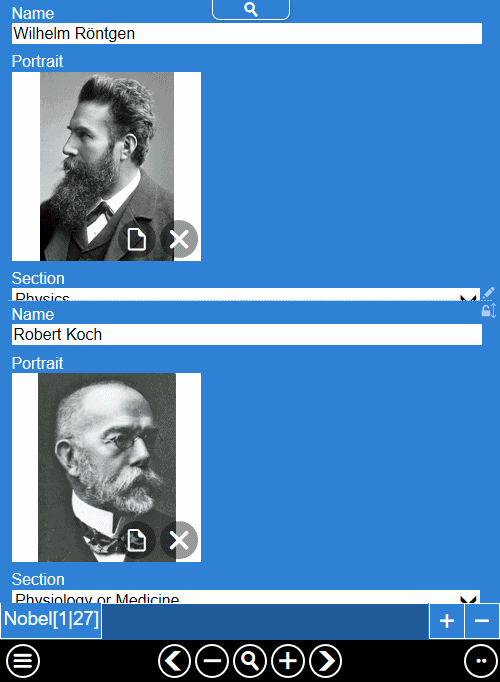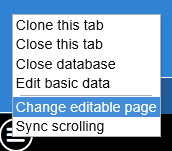Database page
If you select "Database" from the main page, you will go to the page for editing the database.
Short Idea Note manages databases as s page. With tabs aligned directly above the toolbar, you can edit multiple databases and cards in parallel.
You can add and remove tabs with buttons on the right of the tab area

.
Tabs can be rearranged by dragging directly.
Press and hold or right-click the tab to show the option menu for that tab and database.
If you select "Close database",
all tabs with a common database and the database itself will dispose, so please be careful when closing it.
Select "Edit basic data", the setting window will be shown. Here you can change the name of the database and specify the color of the group tab.
When you press "
J" button at the bottom right of the screen, menu items "Edit basic data" that I descripted earlier and page display method is shown. For "1 column" to "3 columns", you can change the number of columns that display data in the page.
If you select "Split", it displays two cards on one page.
When splitting, you can edit the side where "
ほ" next to the center separator. Also, pressing this icon will reverse the editable area.
If you press "
み" icon to set it to "
ま", the other will follow the scroll of the area. Press the icon again to restore it.
These are also shown in the tab menu.
Press the button in the tab column to close the current tab. When all tabs with a common database are closed, that database is also closed

.