Search cards
When you press "" knob displayed on the top or left of the page, the list will be shown.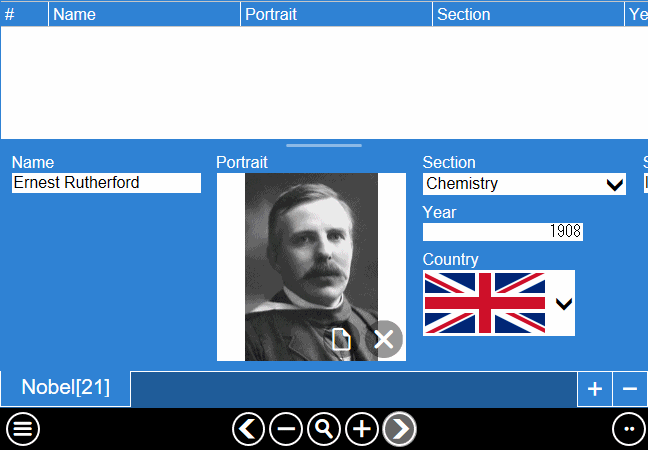
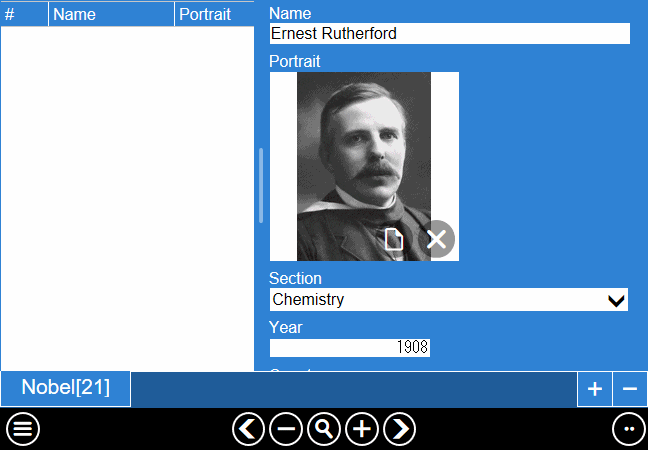
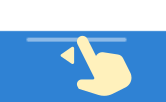
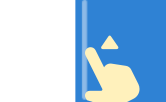
Standard mode
You can search easily by just arranging keywords.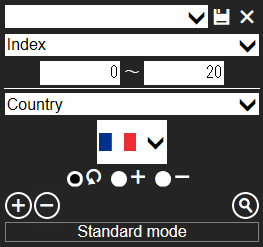
Pressing "" button in the window will begin the search and the cards matching all enumerated conditions will be appended in the list. For example, in the image above, you can find a card that matches all of "[Index(Card number)] is between 0 and 10" "[Item1] has the word of [keyword]" "[item 2] is between 10 and 15".
By the way, if you check "Raw" in the search condition, it will target the original data stored in the database. For example, Rich text is made up of HTML. Therefore it matches even when searching with a specific tag name such as "DIV".
Advance mode
Press the "Standard mode" button at the bottom of the window to switch to advanced mode. In advanced mode, you need practice but you can create very detailed search conditions.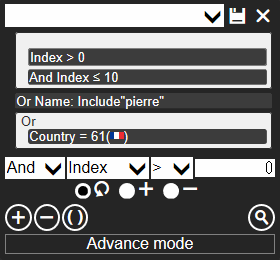
The higher the item above, the higher the priority in the search. However, grouped conditions are determined preferentially.
Random mode
Extract a certain number from all cards at random.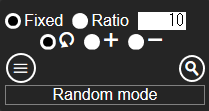
Store the conditions
In normal and advanced mode, you can store the created search condition. If you want to save it, please enter the name at the dropdown list on the top of a search window and press "" next to the right. To load the condition, please choose the registered name from this list.If the name shown in the entry field was registered, an item has that name will be removed by pressing "" button.