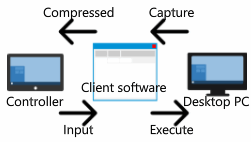
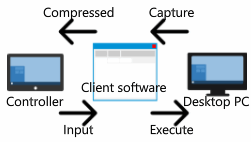
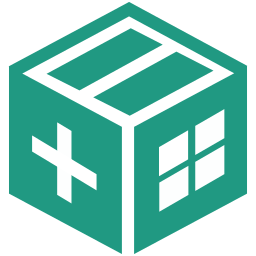
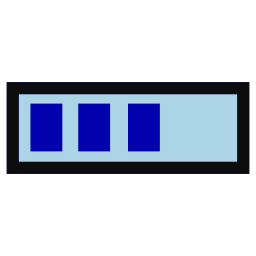

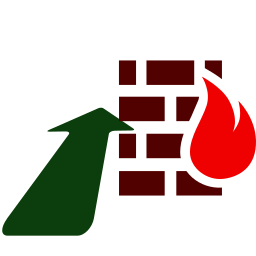
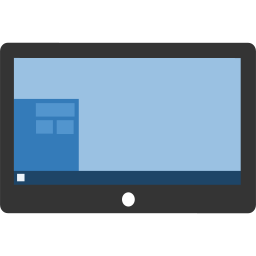
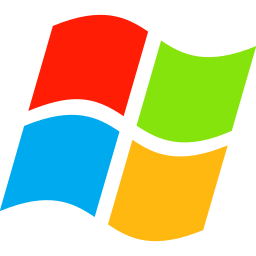
| 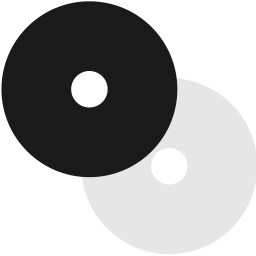
| 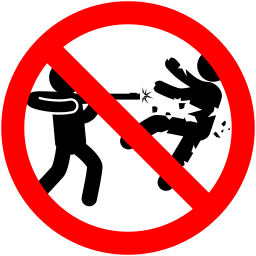
|
| Windows 7 and earlier | Copy protected contents | Unti-logger/cheat tools |
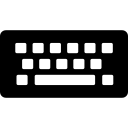 | Show a software keyboard. | ||||||||
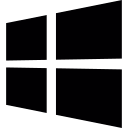 | Send a Win-key. | ||||||||
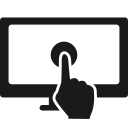 | When touch the screen, it sends a touches operation. | ||||||||
 | Change the screen area.
|
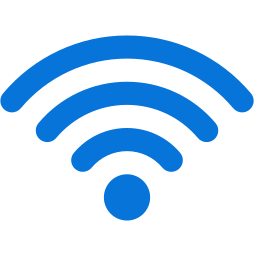 | Reconnect to your PC when it was disconnected by some network errors. |
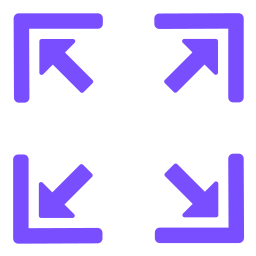 | Change a skin area by dragging the cursor that is shown by pressing this button. |
 | Show a skin manager. You can download and change to variable skins. |
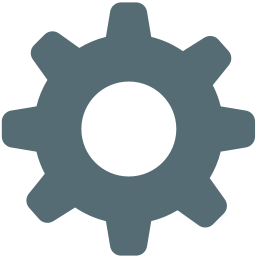 | Show the setting. If you want to know the item's detail, please touch that text. |
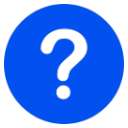 | Show the help. |
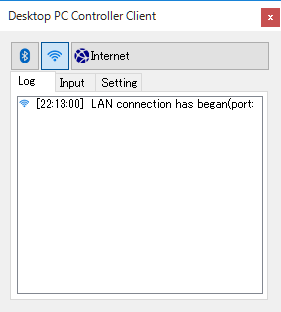
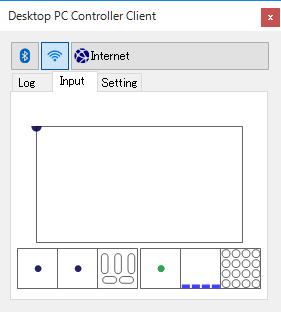
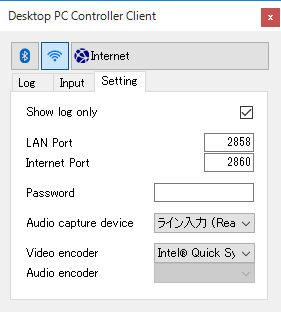
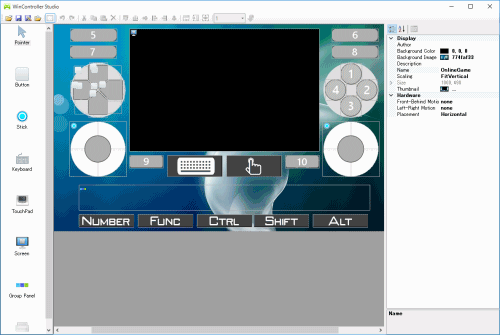
 creates an new folder,
creates an new folder,  deletes a selected file,
deletes a selected file,  is for moving a file(First, select an item you want to move. Second, move to the target folder and press a button again).
is for moving a file(First, select an item you want to move. Second, move to the target folder and press a button again).