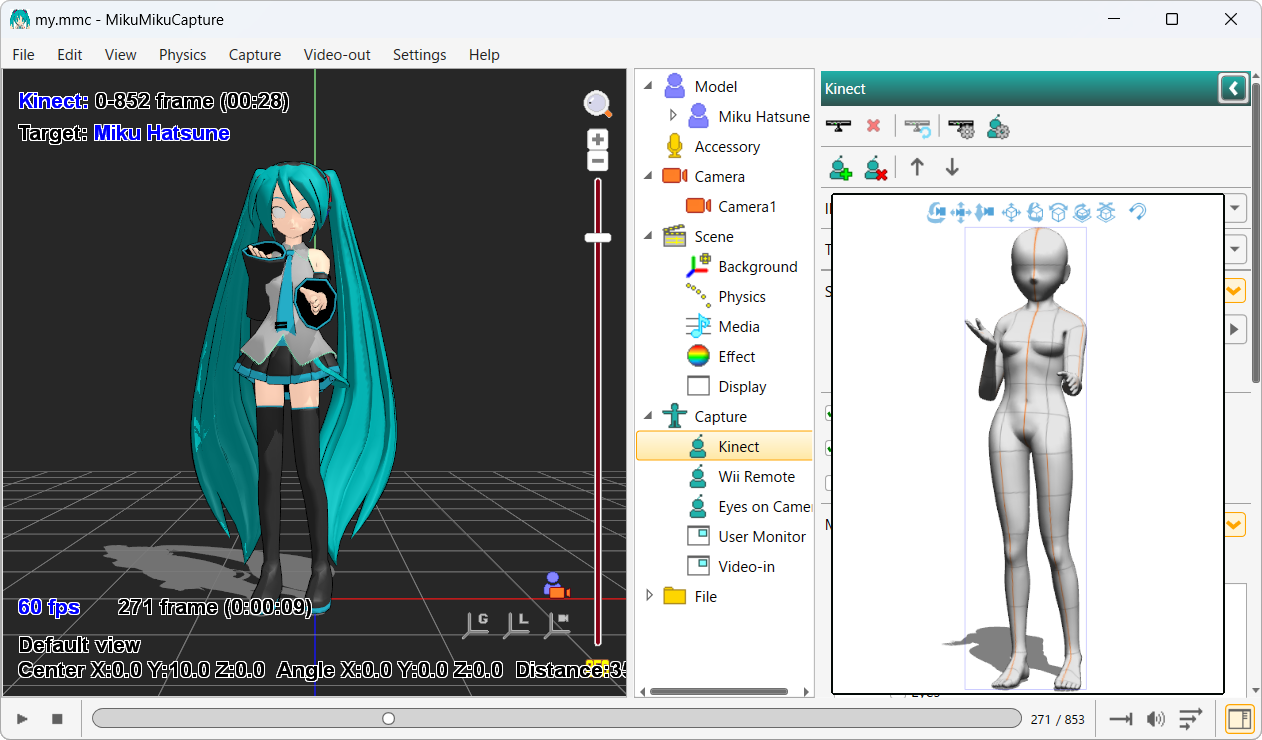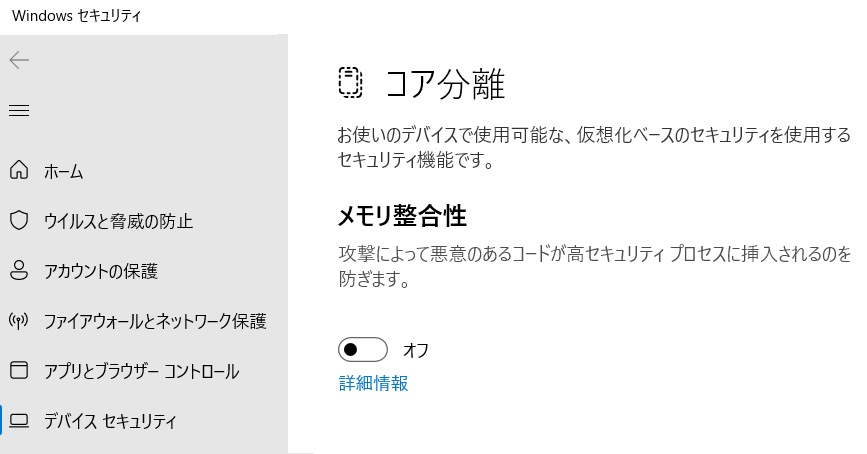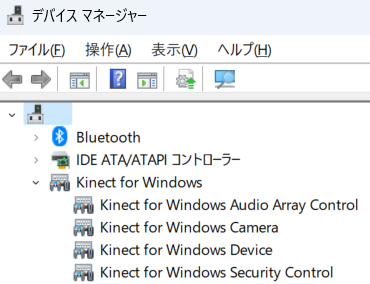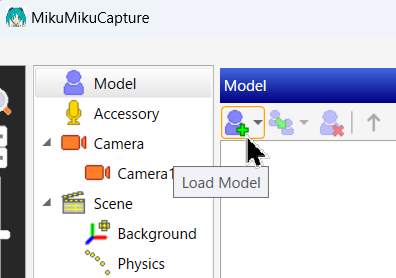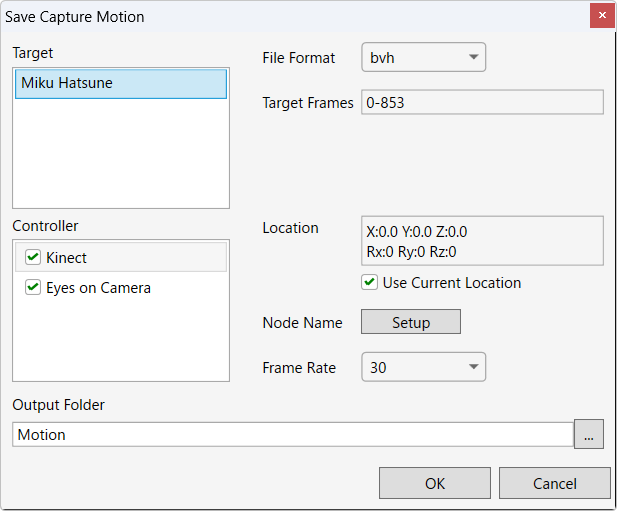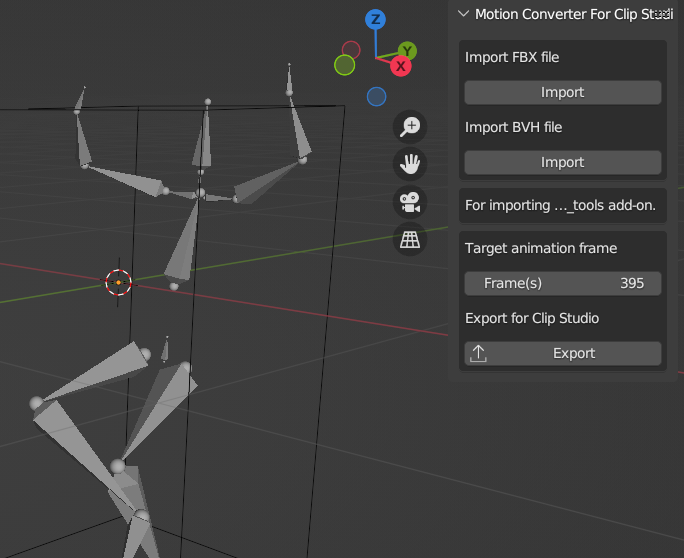After starting the app, first import a 3D model in PMD format.
The quickest way is to load "初音ミク.pmd" included in "UserFile/Model" of
MikuMikuDance(DirectX9 Ver).
When the 3D model is displayed on the screen, select "Connect with Kinect" from the "Capture → Kinect" panel to put Kinect into standby mode.
Stand vertically 2-3m away from the Kinect device. When the red message disappears and the model starts to follow your movements, you're ready to go. Select "Capture → Start Recording" from the menu at the top of the window to start motion capture. When you're done, select "Capture → Stop Recording".
When you're done recording, select "File → Save Capture Motion (F11)" from the menu at the top and output the file in BVH format. No other options need to be changed.